How to add or change your registered email address
To add a new email address or update your registered email address, follow these steps:
- First, go to the babblevoice console and log in to your account.
- Click "My Account" in the top navigation menu.
-
In the "Account Details" panel, enter the email address you'd like to register and click the "Update Details" button.
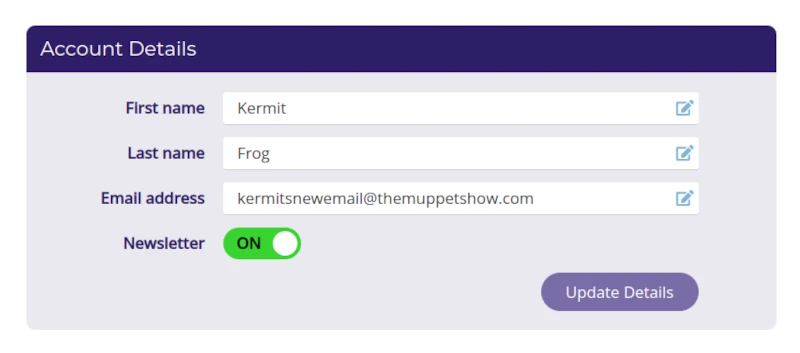
-
Check the address you've entered is correct and click "Submit" to confirm.
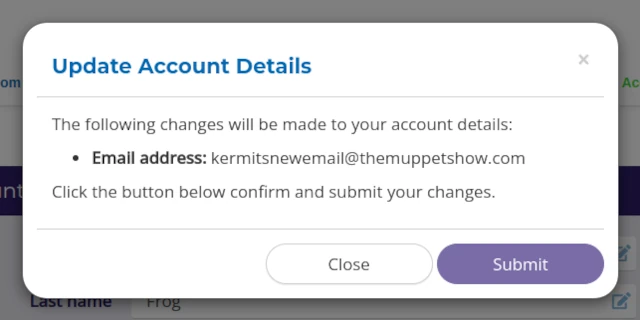
-
We'll send a verification link to the email address you entered. You'll need to follow the link in the email and click "Confirm" to verify that you're the owner of the email account.
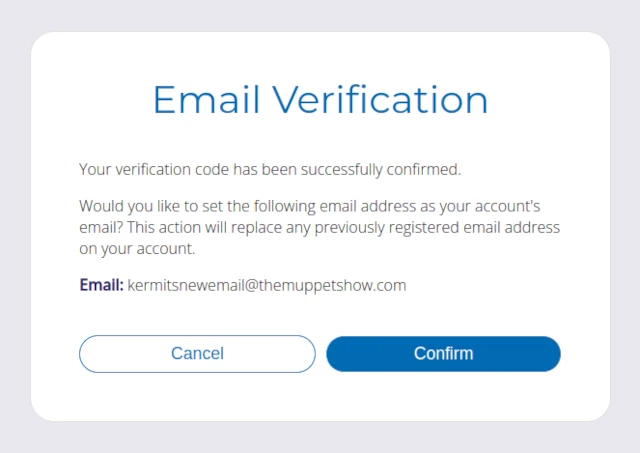
-
Your new email address will now be registered to your account. If you return to your "My Account" page and refresh, you'll see your new email address in the Account Details panel.