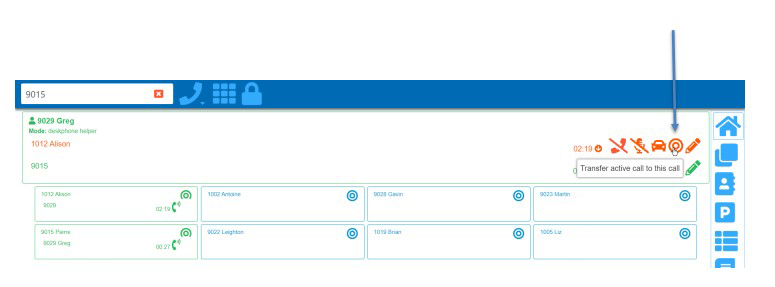Transferring a call on Desktop
Transferring calls is quick and easy using the babblevoice desktop software. There are two types of transfer.
-
Blind transfer: This is when you directly transfer a call to another extension without speaking to the recipient first. We do not recommend using this as you can’t guarantee the recipient will pick up the call.
-
Attended transfer: This is when you speak to the recipient to see if they will take the call before transferring. The caller is automatically placed on hold until you transfer or take the call back.
How to do transfers
1. Blind transfer
While on a live call, you will see a screen similar to the one below. To blind transfer the call, click the blue target symbol on the recipient’s extension. This will send the call directly to the recipient.
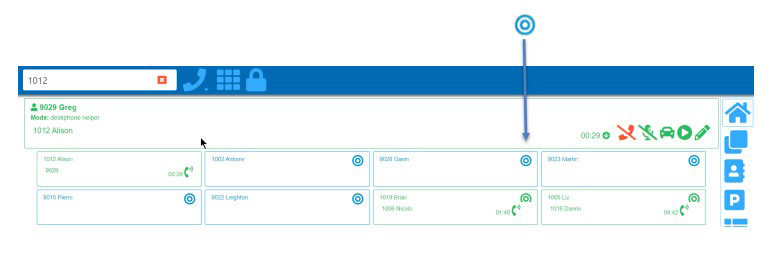
2. Attended transfer
There are two parts to this: while on a live call, you will see a screen similar to the one below. Click anywhere in the recipient's extension box “except” for the target symbol; this will place the original caller on hold and call the recipient, and you can then ask if they will take the call.
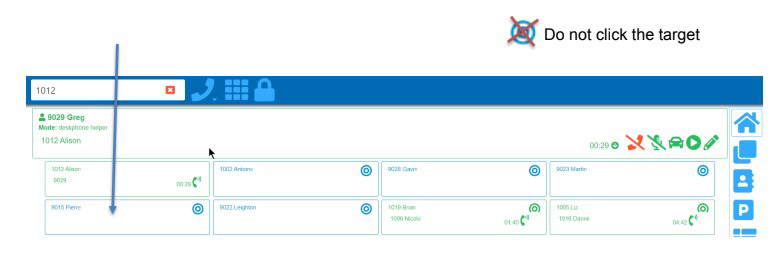
If they are happy to take the call then the next step is to transfer the held call to the recipient. On your screen you will see the held original call in red and the active call with the recipient in green. To transfer the call you click on the red target symbol and the held call will transfer to the recipient.