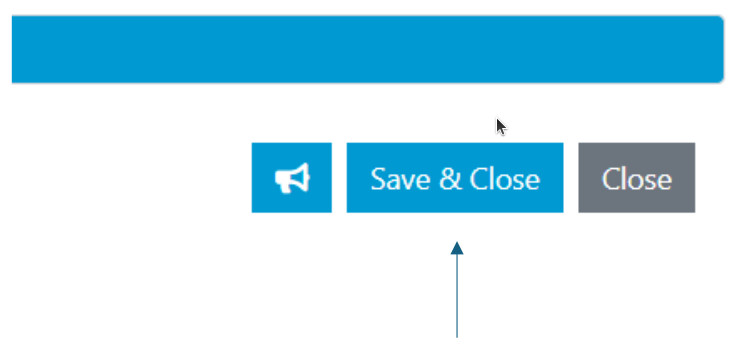Changing the Ringtone in babblevoice Desktop or Web
This is the tone that will play through your computer, either on your headset or through the speakers.
Additionally, you have the option to set a tone as a warning to let you know patients are waiting in the queue.
- On babblevoice Desktop or Web:
- Navigate to the white box at the top left
- Choose General > Configure.
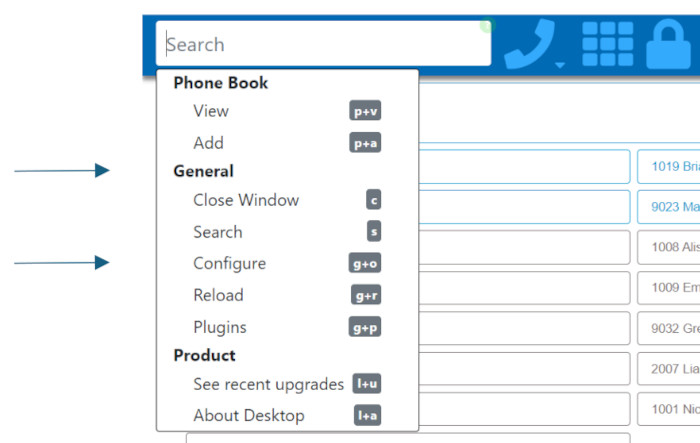
- Configure Screen:
- Once the configuration screen opens, head to the bottom right.
- Select the Megaphone symbol.
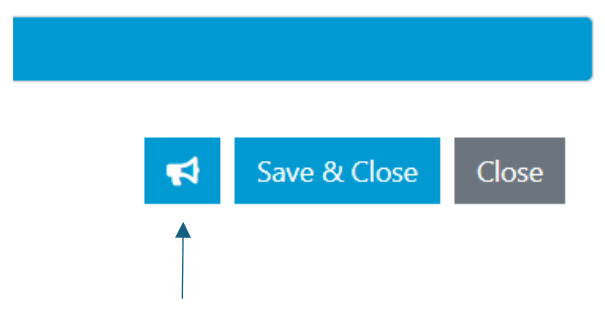
The subsequent menu allows you to choose and customise your ringtones:
- General Call Ringtone: At the top, you’ll find options for the general call ringtone. Simply select your preferred tone from the dropdown menu. To preview the tone, click the play symbol below.
- Queue Alert Tone: The second section is dedicated to configuring a tone that rings when patients are waiting in the call queue. Importantly, your phone doesn’t need to be in the call queue for this feature to work. It’s a helpful way to assist during busy times without joining the call queue directly.
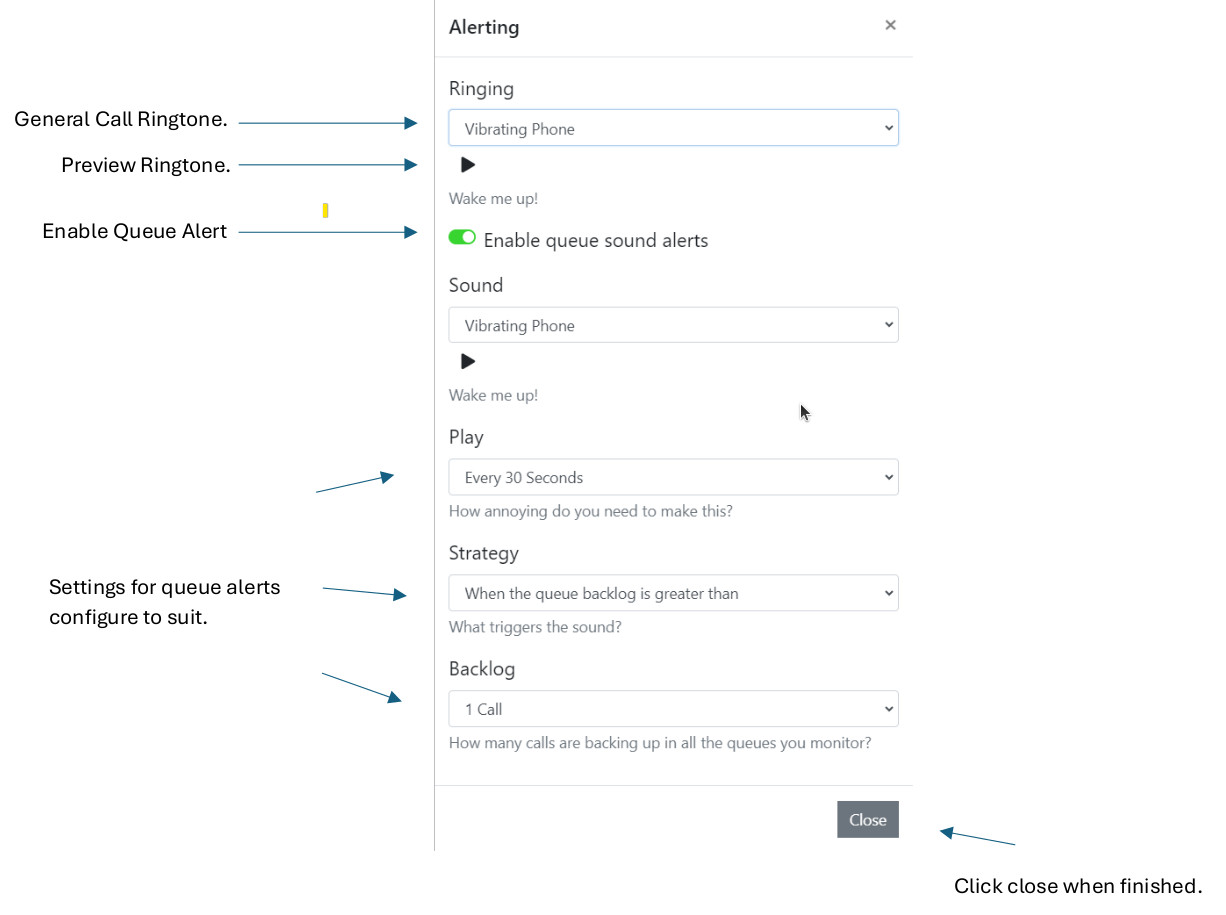
- Click “Close” once completed.
- Click on “Save & Close” to complete the configuration. Your ringtones are now set up.