Using a Google Chromecast to Display Vibes
Your surgery has chosen to install a TV screen to display call statistics using Vibes within babblevoice.
Note: This guide refers to Google Chrome throughout, but the process has been tested and confirmed to work with Microsoft Edge as well.
Please complete the following steps.
Please make sure the TV screen is on and the input is set to Chromecast.
On the PC that you are going to use to display the information, open Google Chrome, go to www.babblevoice.com and log in to the Vibes section:
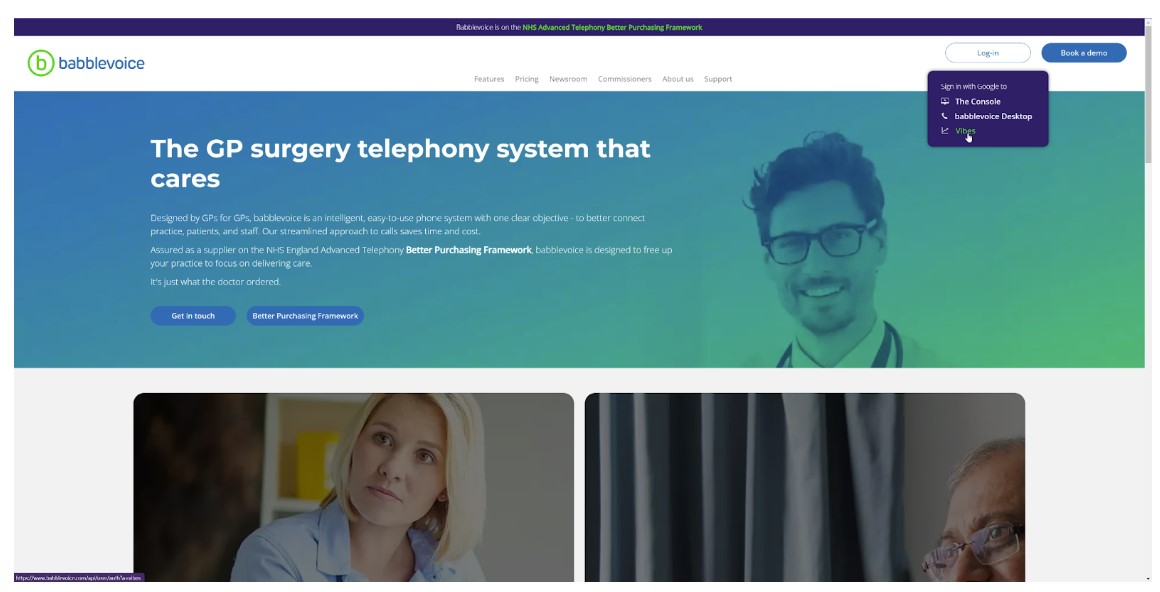
You can just select the Vibes board you want to display.
Click the three dots in the top right-hand corner of Chrome, hover over Save and share:
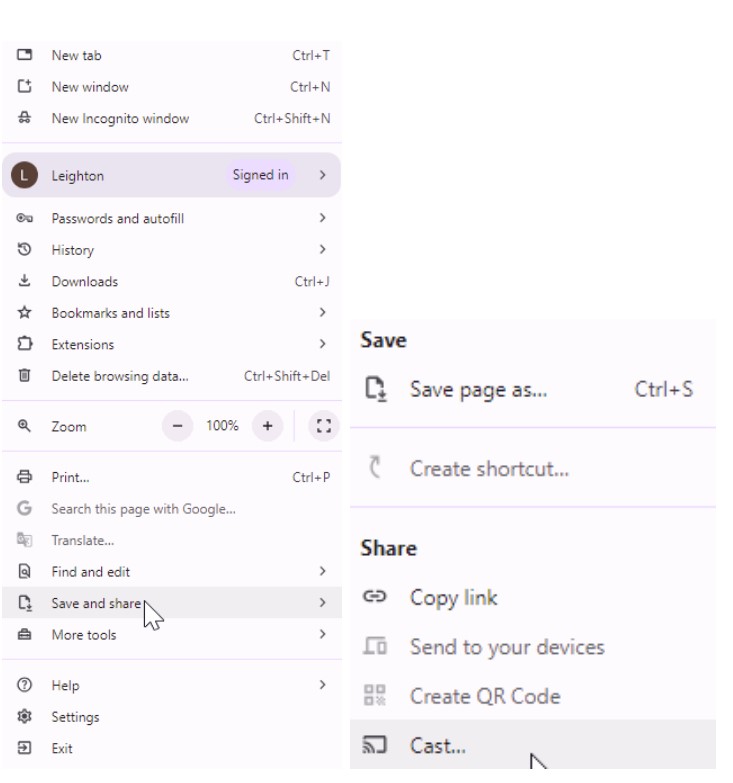
Next, select Cast from the next window.
The window will display the available devices on the network:
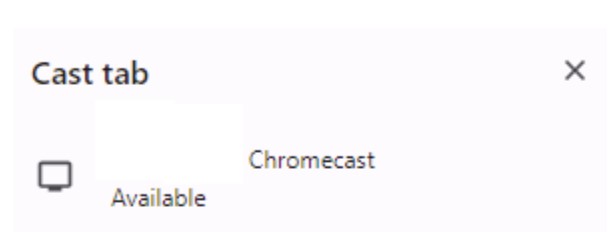
Choose the Chromecast device you are using. The window will change to say that the Vibes board is being cast, and this will then be duplicated on the TV screen.
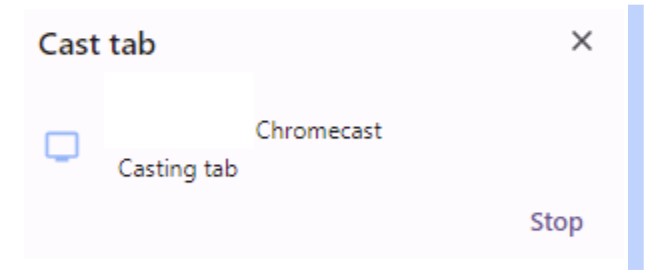
Please be aware that the PC being used to cast the Vibes board will only continue to display the chosen Vibes board if that browser tab is open. If the tab is closed, the Chromecast will stop.
Also, be aware that if another Vibes board or webpage is viewed within the casted tab, it will be displayed on the TV screen.
If you have any other questions regarding this then please contact us.