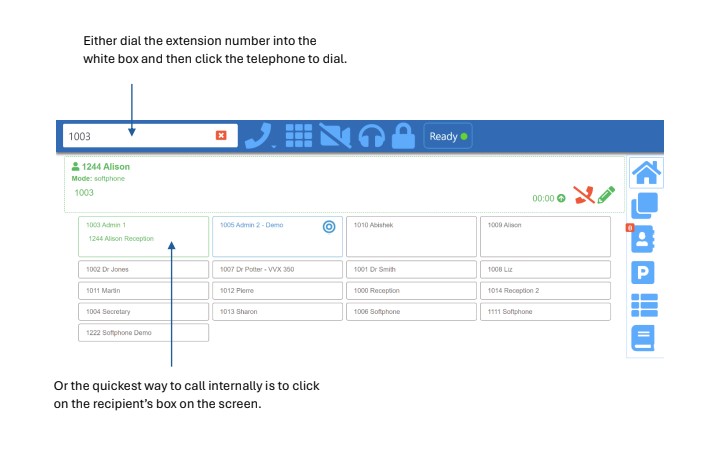Using a Softphone in babblevoice Desktop or Web
After configuring and assigning your softphone device according to the instructions in the guide titled “How to Set up a New Softphone,” you’ll be able to use it within babbledesktop.
-
Open babblevoice desktop by clicking on the icon which is a blue box with a white “b”. This maybe on your Windows desktop or on the taskbar.
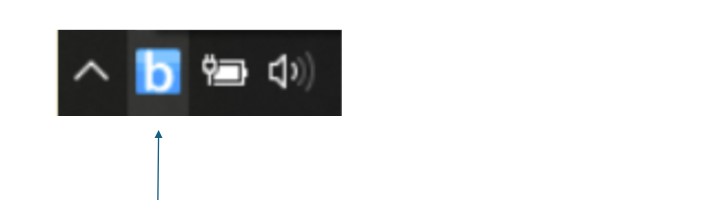
-
You will be presented with the sign in screen. You can tick “remember me” if you do not want to have to sign in each time. Click on “Sign in with Google” You will be presented with a login screen. Enter your username and password.
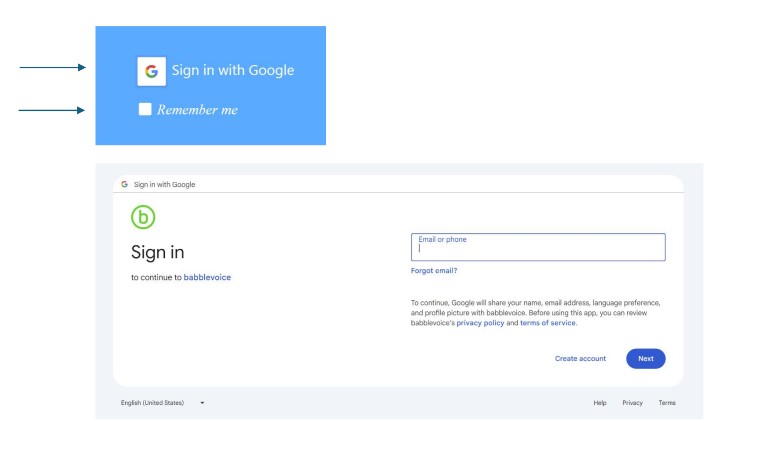
-
The first time you login you will be presented with a configuration screen.
- Select your domain.
- Other phones, select to add which surgery phones will be visible in babblevoice desktop.
- Select Queues you would like to visually monitor.
- Save & Close.
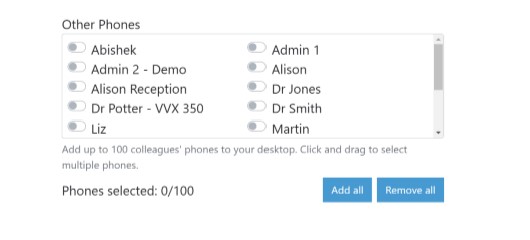
Other Phones refers to the phones that are visible to you on the babblevoice desktop platform. You have the option to view either specific phones individually or all phones collectively. Your own phone is not available for selection, as it is already displayed to you by default within the application.

Once you have clicked save and close, you will be presented with this prompt to use desktop as a phone. Click on “Yes”.
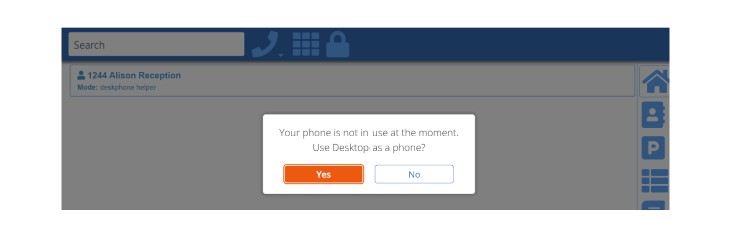
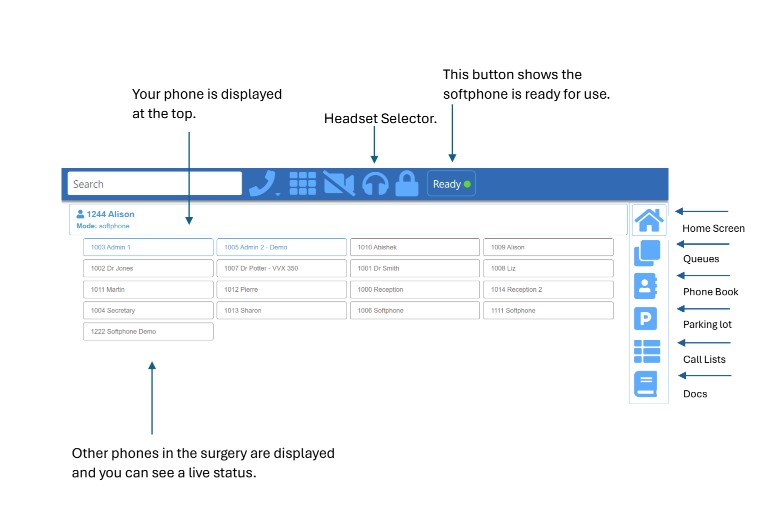
Making Calls Externally
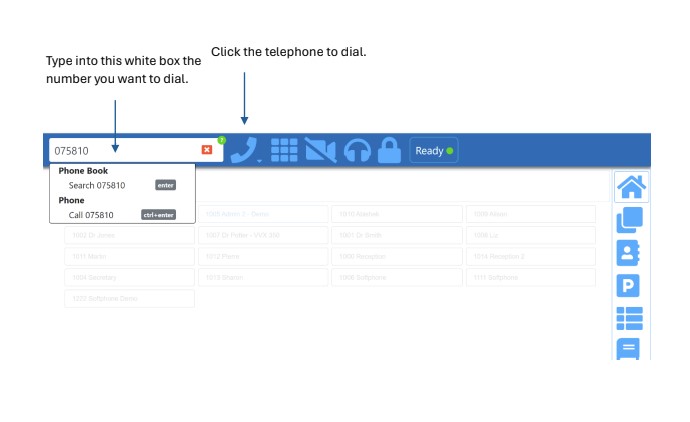
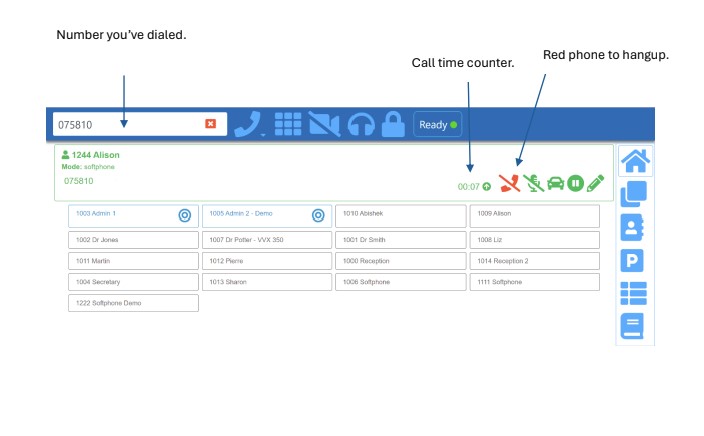
Making calls Internally