Guide to Using a Hard Phone Without Using babblevoice Desktop Software
This guide outlines the essential operations for using your desk phone. The accompanying diagram is specific to the Polycom E220 model. Be aware that key placements may vary if you have a different model.
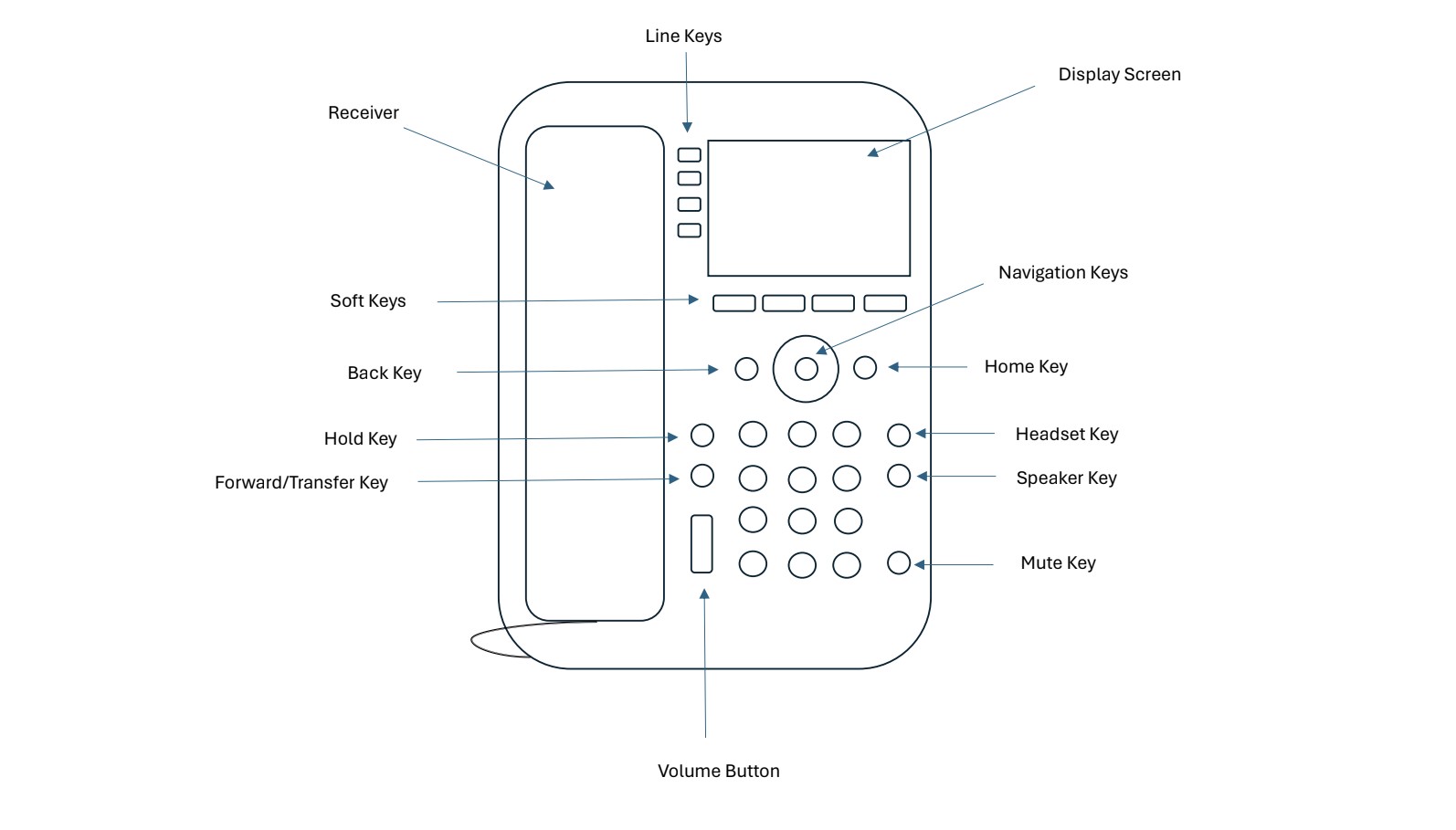
Making a Call
- To make a call, you can either lift the receiver, press the headset or speaker button, and then enter the desired number. On the display screen, the number you’ve entered will be visible, and at the bottom left of the screen, you’ll find options to “Send” or “End call.” Which are activated using the soft keys below. The call will initiate only after you press “Send.” Unless you choose to dial the number then pick up the receiver, press headset or speaker button then this will dial automatically.
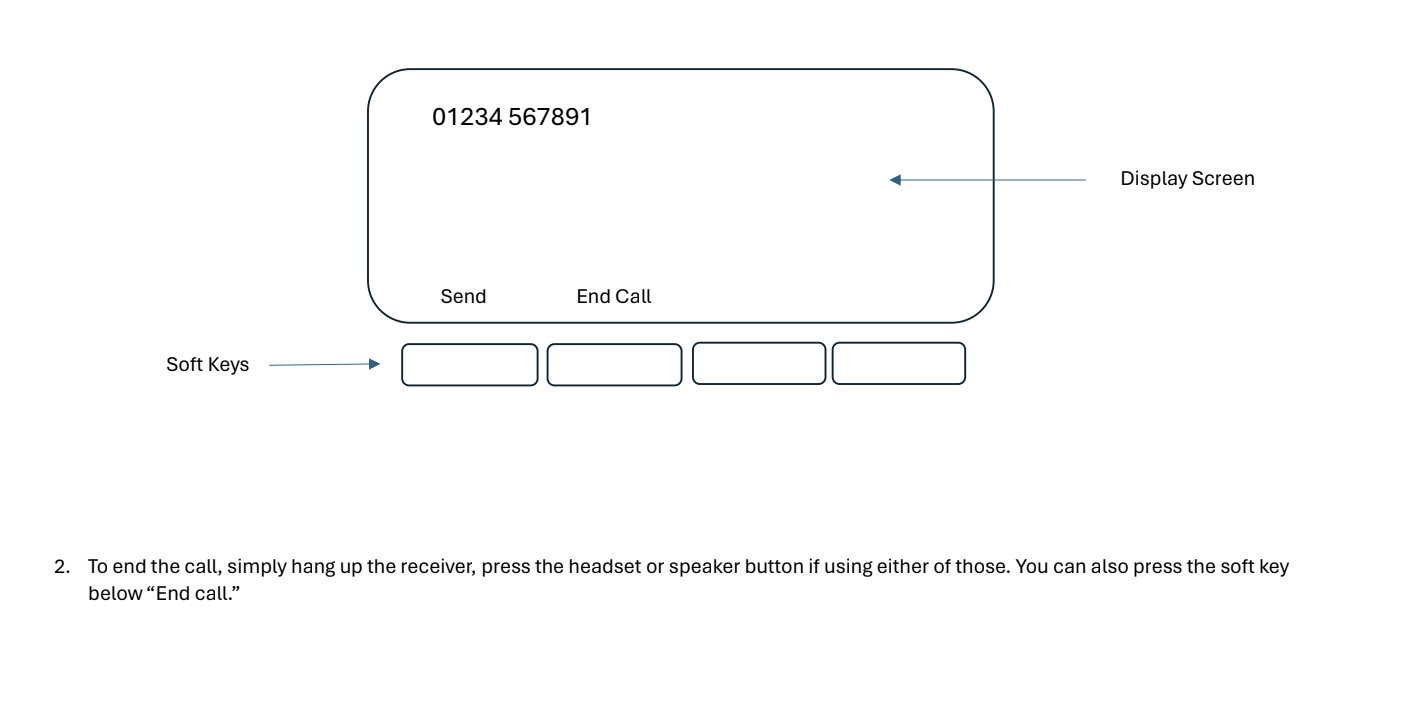
Answering a Call
- When a call comes in the phone will ring. You can answer it by picking up the receiver or pressing the headset or speaker button. If using headset, you can also pick the call up by pressing the button on the side of your headset.
Transferring a Call
Your phone is set up for attended transfers by default. This feature allows you to converse with the intended recipient before connecting them to the active call. During this time, the original caller will be placed on hold automatically.
- During a call, press the transfer key on your phone to place the caller on hold. Next, dial the number of the individual you want to transfer the call to. After speaking with them, press the transfer key once more to complete the transfer. If you need to cancel the transfer, press the soft key corresponding to the ‘cancel’ option displayed on the screen.