Putting Calls on Hold
There are two ways of putting an active Call on hold.
- Babblevoice desktop software.
- A button on the physical desk phone.
Putting a call on hold using the babblevoice desktop app
During an active call, you can put the person you are speaking with on hold. To place someone on hold, click on the green microphone symbol shown below. While on hold, the other person will hear hold music. The microphone symbol will turn red.

To take the call off hold, simply click on the red microphone symbol. This will stop the hold, and the microphone symbol will turn green again. You can then resume the call, allowing both parties to hear each other.
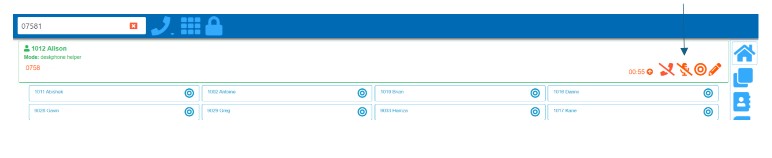
Putting a call on hold using the physical desk phone
If you are not using the desktop software, you can use the hold button on your physical desk phone. Press it once to place the call on hold and press it again to take the call off hold.
Hold button - press to turn hold on & off (location may vary depending on phone model)
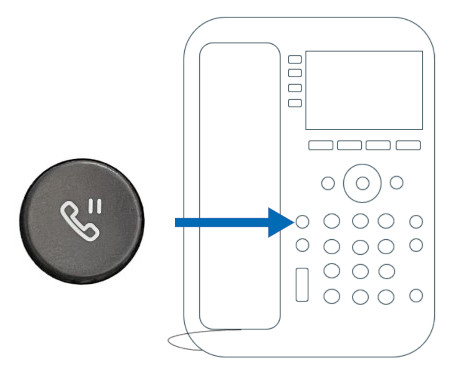
Note: When putting calls on hold via either method, you will need to use the same method to take them off hold. Calls put on hold in babblevoice desktop cannot be taken off hold on the physical phone, and vice versa.