How to Set up a New Softphone
The process of setting up a new softphone involves two main steps: 1. Device Setup: Begin by configuring the device. 2. User Assignment: Next, assign the device to a specific user.
Let’s start with the Device Setup: 1. A babblevoice administrator will need to log into the babblevoice domain associated with your surgery. 2. Go to the “Devices” tab.
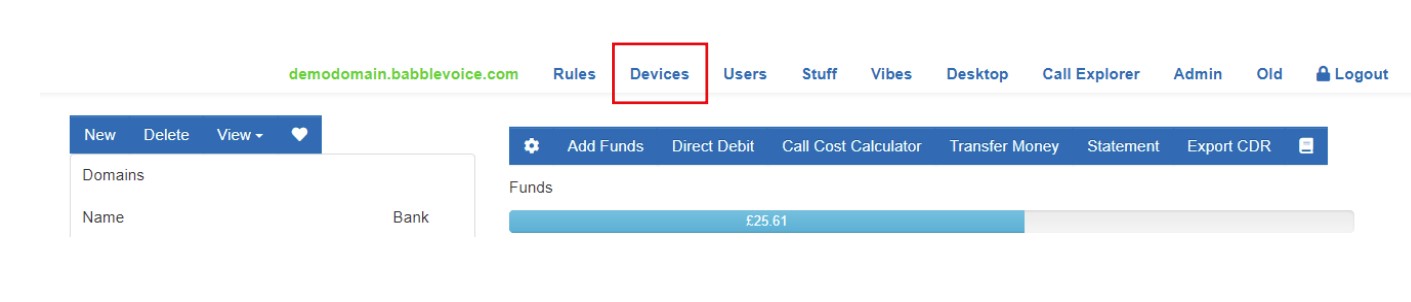
- Click on New, this will open a new device configuration box.
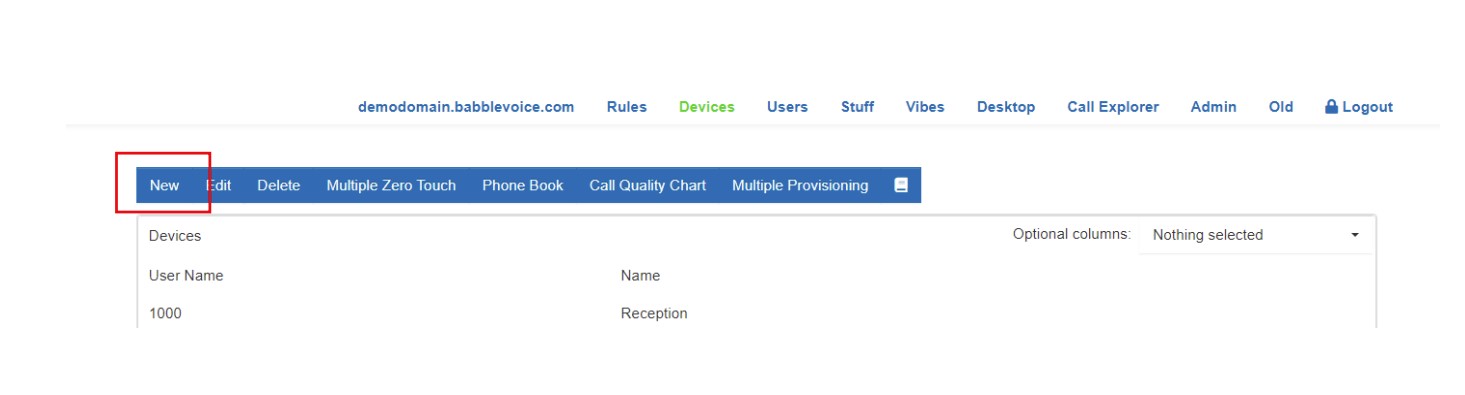
Fill in the following sections (screenshot below.) 1. Name: Choose a descriptive name for the device (e.g., “Reception 1”). 2. Username: This is the extension number for the device. The system will automatically assign the next available 4-digit extension. You can modify this to any 4 digits you prefer, but duplication is not allowed. 3. Location: Select the appropriate surgery location from the dropdown menu. 4. Caller ID: Choose the correct caller ID associated with the surgery. 5. Click “Save”, then “Save & Close”. You have now successfully created the softphone device.
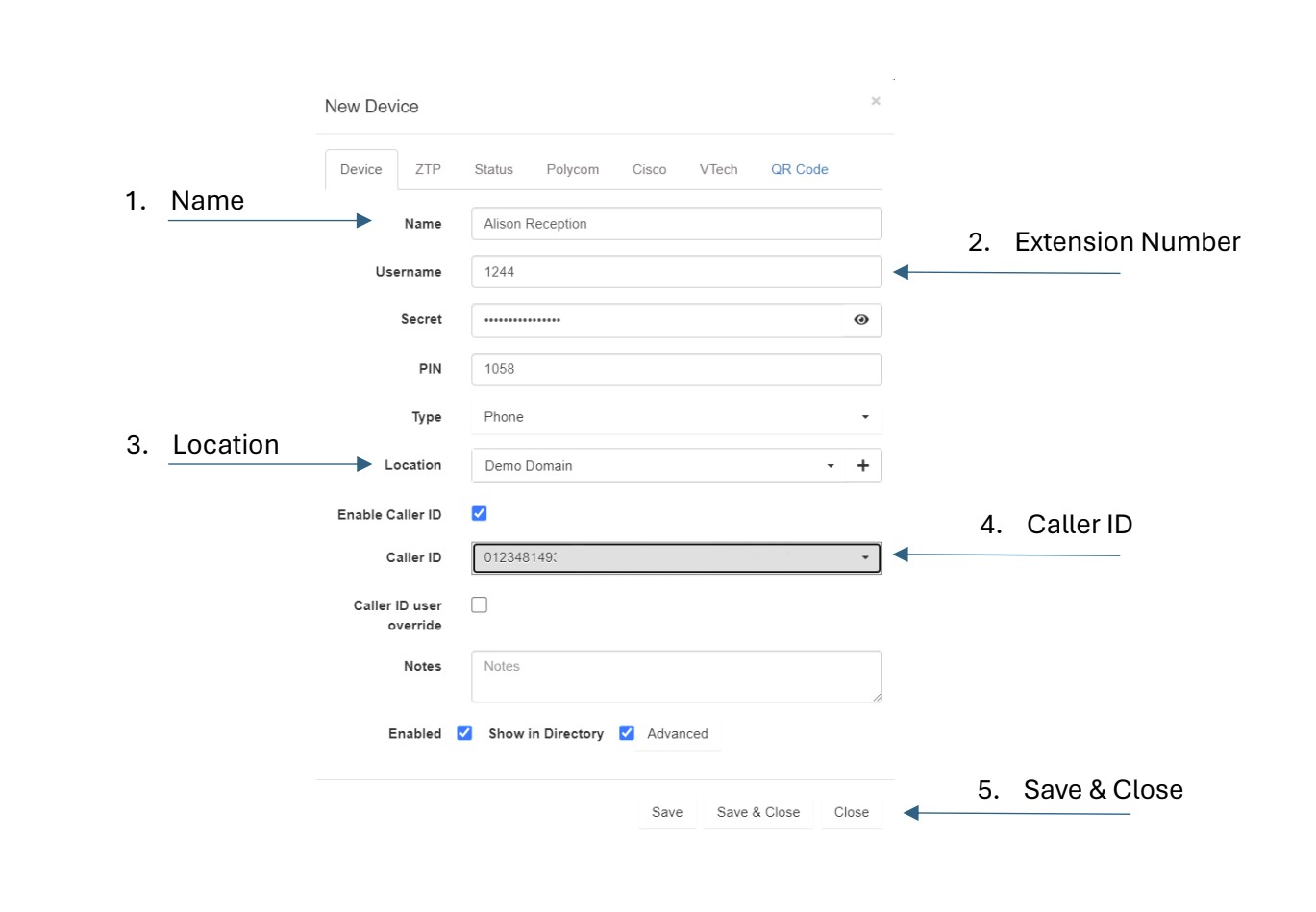
The new softphone device will now appear in the device list on the domain.
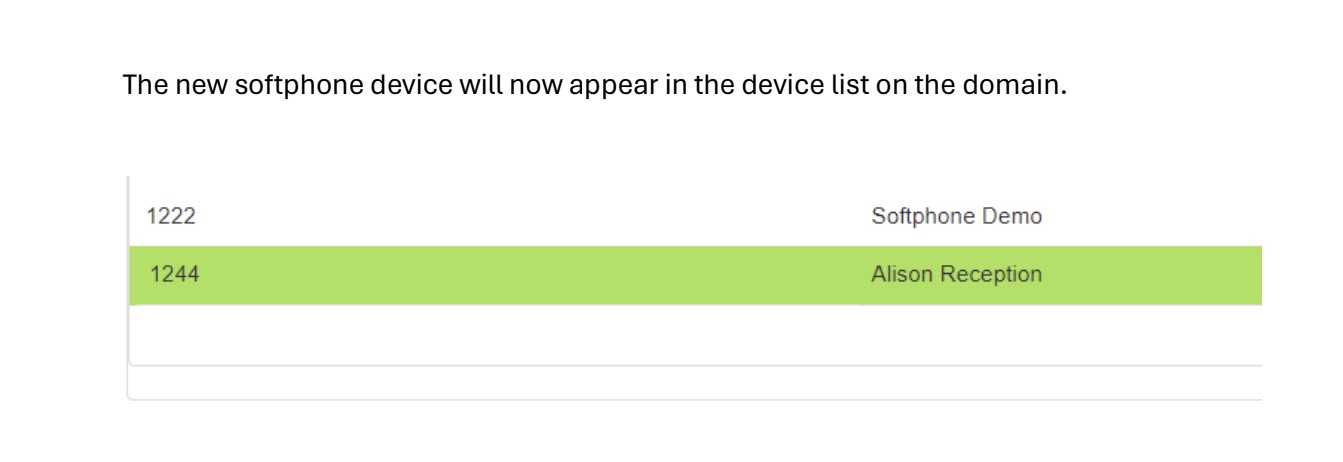
We are now ready for the next stage “assign the device to a specific user.”
User Assignment:
- In the domain select the “Users” tab.
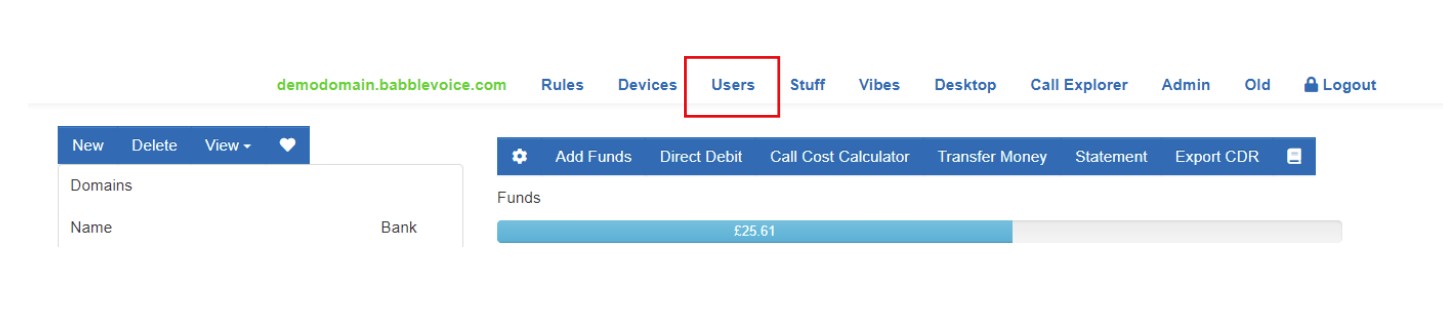
- Select the users email from the users list and then click on edit. The “Edit User Permissions” box will appear.
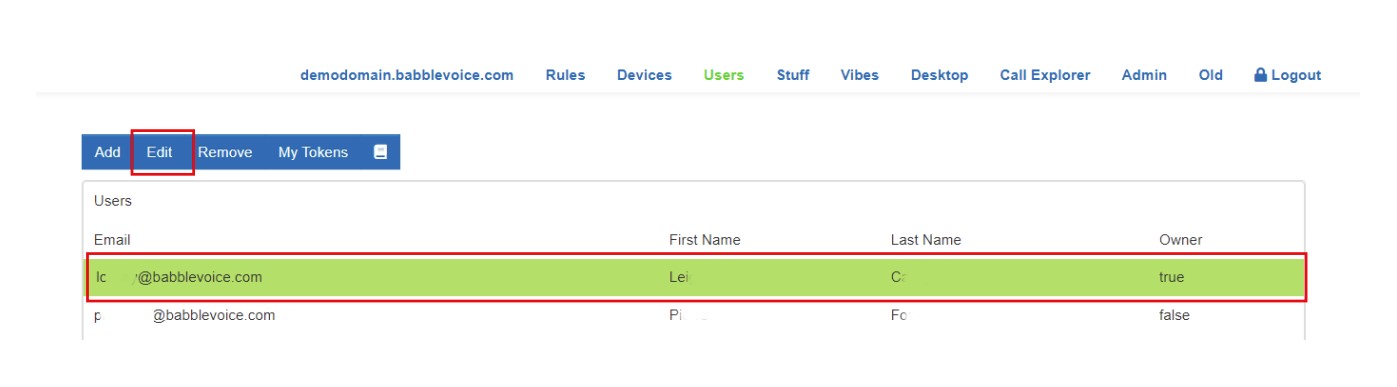
- Select the drop-down box “Softphone device”.
- Then select the extension/device that you created in the earlier steps and click “Save & Close.”
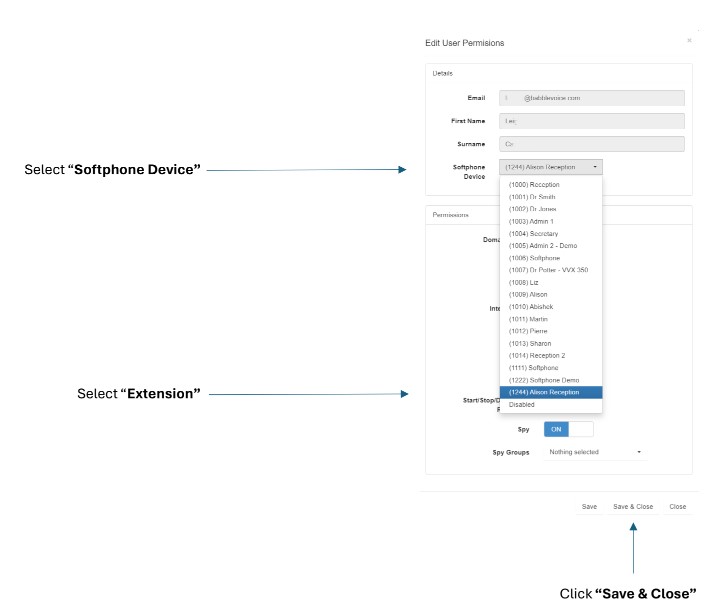
To see how to use a softphone using babblevoice desktop please see document: “Using a Softphone in babblevoice desktop or web”